HOW TO VIEW TOOL ID ON YOUR INNOVA SCAN TOOL
The Importance of Tool ID
The Tool ID serves as a unique identifier assigned to each scan tool. It is used to match the correct firmware, software updates, and reference files to your specific unit. Knowing where to locate the Tool ID ensures accurate updates and proper support.
Selecting the correct Tool ID is important for:
Ensuring that the proper software update version is applied to your tool.
Accessing the correct technical documentation and service guides for your specific model.
How to View Tool ID on Innova Scan Tools
Note:This guide applies to the following Innova scan tools:
Innova SDS43
Method 1: View Tool ID on Startup
Step 1: Power on the Innova SDS43 by pressing the Power button, or connect the scan tool to a vehicle's DLC.
Step 2: The “Version Information” screen will appear for 3 seconds, displaying the Tool ID.
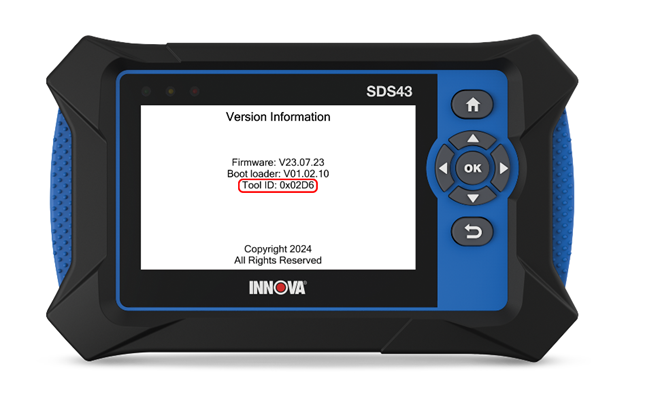
Method 2: View Tool ID from the Settings Menu
Step 1: Power on the Innova SDS43 by pressing the Power button or connecting the scan tool to the vehicle’s DLC.
Step 2: Press the Home button to access the Home screen, then use the navigation buttons to select Settings.

Step 3: Select Version Information and press Enter.
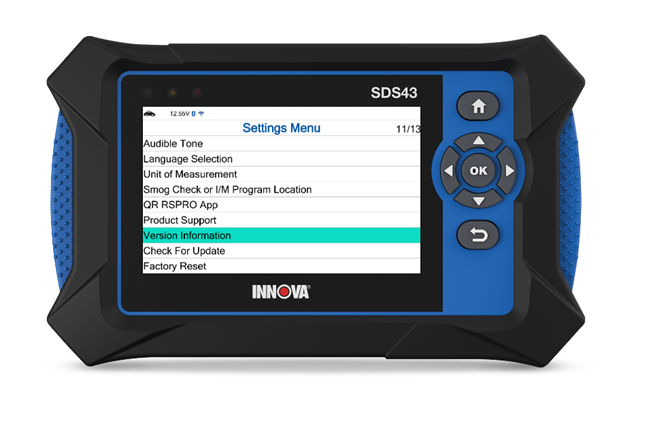
Step 4: The Tool ID will be displayed on the Version Information screen.

Innova SDS50 & Innova 7111
Step 1: Power on the tablet by pressing the Power button or connecting the scan tool to the vehicle’s DLC.
Step 2: From the Home screen, select Settings to continue.
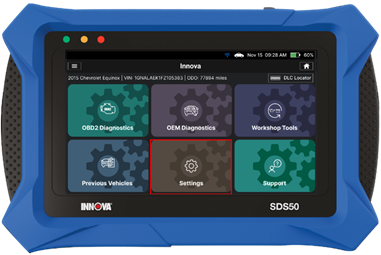
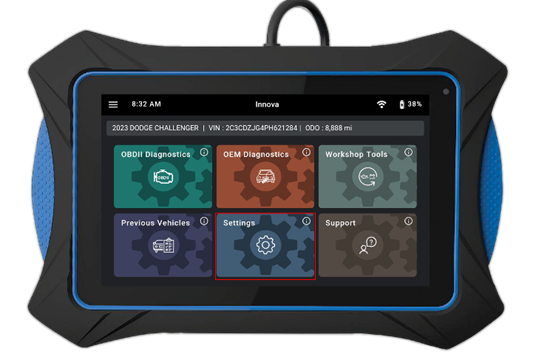
Step 3: Scroll down and locate the About section with the Innova SDS50 or Version Information with the Innova 7111 to view the Tool ID.
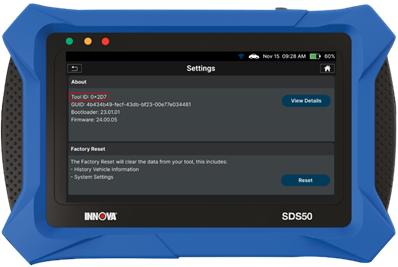
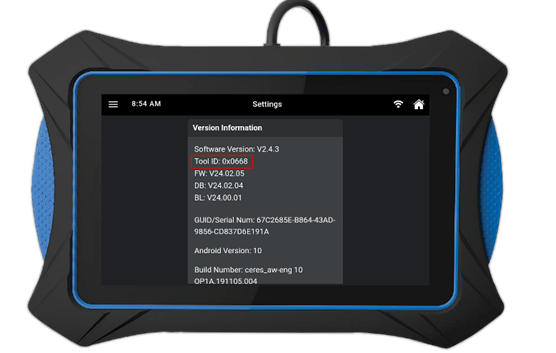
Need Assistance?
Visit Support Request on the navigation bar to submit your support request form and the Innova Technical Support team will get back to you shortly.